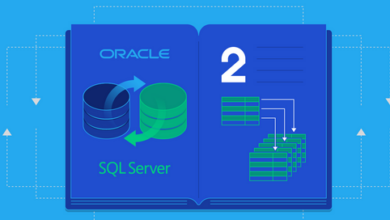How to Backup Photos From Iphone or Ipad
If your iPhone or iPad breaks, dies, or is lost, then you also risk losing the photos and videos on it, too! Backup photos from iPhone and iPad with these steps

Apple is one of the biggest names when it comes to smartphones. Apple prides themselves on their intelligent user interface and quality. But this expensive brand is not without its flaws.
In early October 2019, Apple faced a major hardware issue. iPhone 6 and iPhone 6s users dealt with hardware component failure that prevented their devices from turning on. Apple remedied this problem by offering its users free repairs.
But Apple doesn’t hold responsibility in case of any loss of data. In this article, we show you how to backup photos from iPhone devices. Losing data and files can be a stressful ordeal, but these backup steps can prevent any problems. Read on to learn more.
What Is a Backup?
Your iPhone or iPad contains valuable information like photos, messages, and documents. A backup of your iPhone or iPad includes the device’s settings, app data, home screen, and more. Backing up your device is the best way to store and secure important data.
There are many different ways to back up your device. Apple offers iTunes and iCloud. You can also consider using third-party applications or devices.
Read on to discover how to backup photos from iPhone devices and more. Backing up your devices is a great way to prevent loss of data. If you are already experiencing this issue, you can learn how to retrieve deleted photos on iPhone here.
Backup With iCloud
iCloud is Apple’s cloud storing service. All Apple users with an Apple ID can sign up to iCloud from their device. All iCloud users get 5GB of free cloud storage which they can upgrade at any time.
For a monthly fee, iCloud can give you more cloud storage. The least payment is $0.99 monthly for an extra 50GB. You can also pay $2.99 per month for 200GB or $9.99 for 1TB of cloud storage.
iCloud does the following:
- Backup pictures from iPhone devices
- Stored Desktop and Documents files and folders
- Family Sharing with up to 5 family members
- Find your missing device
- iCloud Tabs, bookmarks, and reading lists
- Store app data
- iCloud keychain
To use iCloud, you need an internet connection. Some iCloud features need minimum system requirements. Here’s how to back up your iPhone and iPad using iCloud.
- Connect your iPhone or iPad to an internet connection.
- Go to your Setting. Select iCloud, then Backup.
- If your iCloud setting is not already on, switch it on.
- Tap Back Up Now when you have secured an internet connection.
- To check your backup, go to settings and select iCloud > Storage.
Tap on Manage Storage and select your iPhone or iPad. You will see your latest backup. iPhone and iPad pictures and videos can consume storage fast, so if you’re using iCloud, consider buying more storage.
Backup With iTunes
Apple users use iTunes to buy music, movies, apps, and more. If you have a MacBook, you can use iTunes to back up your pictures, videos, files, and more. Here’s how to back up photos from the iPhone using iTunes.
- Connect your device to a MacBook or Mac computer.
- You can do this through a WiFi connection or a USB cable.
- Follow the prompts if needed to allow your Mac to communicate with your iPhone or iPad.
- Go to your MacBook or Mac computer and open iTunes.
- Go to File and select Devices.
- Navigate and select Backup or select Back Up Now from the iTunes Summary Page.
iTunes is a free method of backing up everything from your iPhone or iPad. It covers everything like your photos, videos, messages, app data, and more. Remember that backing up your device with iTunes is a manual operation.
Your MacBook or computer also needs enough storage to back up everything from your iPhone or iPad. If this is not an issue, use iTunes to back up your iPhone devices. You can also use iTunes to restore data in case you lose it after backing up.
Backup With Online Storage
If you only need to back up your photos and videos, we recommend you to try online storage. Most online cloud storage services are less expensive than iCloud. However, these online services do not cover your app data, text messages, settings, etc.
If you only need to back up photos from your iPhone or iPad, consider using an online storage service. You can store photos, videos, and documents on online storage services. Most services automatically backup your pictures, but you may need to manually upload other files.
Some of the best and most popular online storage services include:
- Google Drive
- Microsoft OneDrive
- Dropbox, and
- Amazon Cloud Drive
You can find more online cloud storage services aside from the ones listed above. Each service offers individual features available only when you download the app. Getting a Google account gives you access to its cloud service, Google Drive.
It also gives you free access to its other services like Google Calendar, Gmail, Maps, and more. Consider using an online service like Google Drive to back up your gallery. Then, use iCloud to back up everything else from your iPhone or iPad.
Backup With an External Drive
If you’re running out of space on your Macbook but still want to back up your devices, consider getting an external drive. Using an external drive to back up your photos and other information is a quick and simple solution. You can also backup files on a USB stick.
If you’re using an external drive to backup photos from iPhone devices, you can also restore them at any time. The steps to back up your iPhone device may vary depending on the type of drive you use.
Backup Photos From iPhone or iPad Now
Now you know how to backup photos from iPhone or iPad. Backing up is essential, especially since most of us are becoming dependent on digital platforms. Regular backups allow you to avoid lost effort, time, stress, and money.
Consider checking out our other blog posts to discover more great tips and tricks to get the most out of your iPad or iPhone.